If you are on this page, it is certain that you want to learn how to install and watch IPTV on LG Smart TV in 2024. And that’s exactly what this guide explains in detail.
What is IPTV?
IPTV stands for Internet Protocol Television, it is a service that provides television programming and other video content using Transmission Control Protocol/Internet Protocol. We can call it a digital form of broadcast TV, cable TV, or satellite signals.
IPTV service has grown over the year and it is rendering the traditional way of transmitting video signals obsolete. An IPTV system provides video content over a private network which gives network operators more control over the video traffic and also the ability to ensure the quality of service, uptime, bandwidth, and reliability.
Furthermore, an IPTV service can be integrated or installed into a wide range of devices including, Android, iOS, Roku, Firestick, Smart TV, PlayStation, etc. Here, we will share the methods you can use to run IPTV service on LG Smart TVs. By using IPTV on your LG smart tv, you can stream a wide range of channels where you can watch tv programs, movies, series, etc via the internet based on your demands. This can be done using the Smart IPTV application.
What is Smart IPTV?
Smart IPTV is an IPTV application that can be installed on devices such as smart tv. The application does not offer any content except for test transmission. You must add the M3U link or playlists file of an IPTV provider to stream content.

How to Install Smart IPTV on LG Smart Tv
Smart IPTV is free to download on the LG Smart TV content store. Follow the below steps to install it on your device.
- First, press the home button on your remote control, this will launch the LG content store.
- Now, click on the search icon at the top right corner of the screen to reveal the search box.
- In the search box, type Smart IPTV and click on the search icon.
- In the search result, select Smart IPTV to install.
Within a few seconds, the app will be installed on your LG smart tv.
For LG Android TV
Below is the fast and easy method you can use to install Smart IPTV on LG Android TV
- First, download Smart IPTV externally via other devices, i.e., PC or Mobile
- Move the APK file to a USB drive or external storage device connected to your LG Android TV.
- Connect the drive to your LG Android TV. Go to the file manager app on your TV and select the drive.
- Copy the Smart IPTV to your TV’s internal storage or install it directly from the drive.
Now, you need to activate the app. Follow the steps below.
How to Activate Smart IPTV on LG Smart TV
Note that Smart IPTV is free to install but to access the service you have to pay a one-time fee of 5.49 EUR. However, as a first-time user, you will have access to a trial period which allows you to test the service before paying.
- Launch the Smart IPTV app and write down the MAC Address played on the screen.
- Now, in your mobile or PC browser, visit https://siptv.app/activation/.
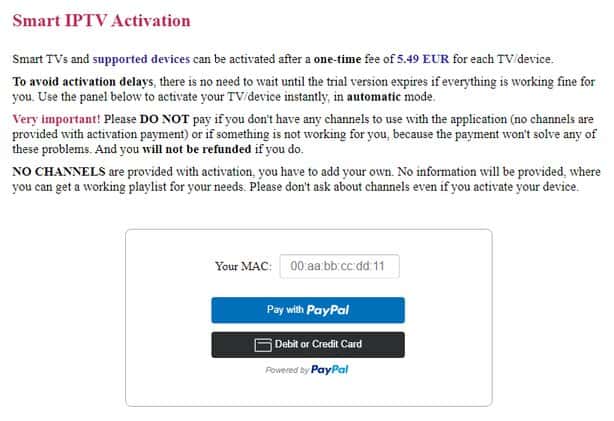
- Input your MAC Address in the box labeled “Your MAC:” then make payment using Paypal or other payment methods available on the page.
Once the payment is successful, you can proceed to add your playlist Files or external playlist URLs. Follow the steps to upload playlist files or external playlist URLs to Smart IPTV.
- To add your playlist to Smart IPTV, visit https://siptv.app/mylist/ in your browser.
- On the webpage, enter the MAC address displayed on the TV and the M3U URL you received from the IPTV provider. Then click on Send.
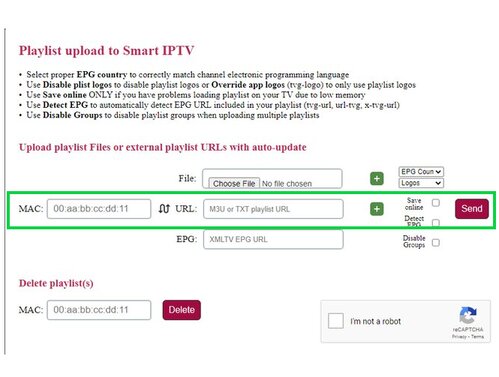
- After a few seconds, you will see a popup modal that says “1 URL added! Restart your App.”
- Now, refresh the Smart IPTV app on LG Smart TV.
- Wait for the IPTV channels to finish loading.
Now you can enjoy and stream your favorite IPTV channel on your LG Smart tv.
How to fix IPTV not working on LG Smart TV?
Here is how to troubleshoot and fix common IPTV problems on LG Smart Tv:
- Check if the Smart IPTV app is up to date. It is possible that the developer has released an update to fix the issue. Check if the app is up to date, if not, update the app to the latest version.
- Check if you’ve updated the playlist file or the MP3U link successfully. If not, try to re-upload the playlist.
- If the issue persists, you try installing and reinstalling the app.
- Try using other IPTV players.
Conclusion
There are several channels you can add to your IPTV playlist, however, you need their mp3u link to access this channel. You can always find MP3U links by searching on google. We believe this article explains how you can Install and Watch IPTV on LG Smart TV. You can ask questions in the comment section below.