Frequent updates are one of the qualities of good apps. There are different purposes for a developer to release an update. It might be for security purposes, new features, bug fixes, etc. This article will guide you on how you can update apps on firestick in 2024.
If you notice an app started functioning abnormally, freezing, buffering, and more, updating the app on your amazon firestick can be the direct solution. In this article, we will also explain how you can set automatic updates for apps in firestick. With this, the apps will be updated automatically without a manual process.
How to configure Firestick to update apps automatically
Amazon Firestick has a setting that automatically updates official apps installed from the Amazon store.
- Click on the settings icon on your firestick home screen
- On the next screen, select “Applications” right next to the display and sounds
- A new screen will appear; scroll down and click “Appstore.”
- In the Appstore setting, Tap automatic updates and turn it ON.
That’s it. Your apps will be updated automatically when a new update is released. However, this setting does not work for apps manually installed using Downloader or any other third-party applications.
How to update Apps manually on Firestick in 2024
You can also choose to update individual apps manually. Follow the steps below;
- Go to the app menu on your firestick. You can do that by clicking on the App Icon on the home screen
- Hover the app you want to update then tap the three horizontal buttons (option button) on your firestick remote to reveal the menu
- Scroll down the menu and select More Info.
- If the app has an update available, you will see the update option. Click on it to update the app to the latest version.
How to update sideloaded Apps on Firestick in 2024
In our previous article, we’ve explained how to sideload third-party applications on Firestick. Below is the step-by-step instruction on how to update sideloaded applications on Firestick.
There are two ways to update sideloaded applications on Firestick.
- Using downloader app
- Using AdbLink
Using Downloader App
- Install the Downloader app on Firestick and enable unknown source installation. If you haven’t done that already, complete the instructions here.
- Launch the downloader app and allow the prompts to be displayed on the screen.
- Now, paste the download link for the latest version of the app in the downloader search box and click GO.
- The app will start downloading immediately if you use a direct download link.
- Once the download is complete, the installation screen will come up. Click on Install.
- Once the app installation is finished, on the screen, you will see a notification that says App installed. You will see two buttons at the bottom right corner, Open and Done.
- Select Open to lunch the application immediately or select Done to close the screen.
Now, the latest version will be installed as an update to the previous outdated version. Overall, installing and updating sideloaded apps on firestick is the same process.
Using Adblink
Adblink is software that manages the connection between Android devices and computers. It also provides extra functionality for managing Kodi and Firestick app installations. Follow the instructions below to update sideloaded apps using Adblink.
- Hit the settings icon on the home screen and click on My Firetv in the settings menu.
- Now, enable ADB Debugging and Apps from Unknown Sources in the Developer option.
- Navigate back to My Firetv settings and click on About.
- Scroll down and select Network
- Note down the IP address of your Firestick displayed on the screen.
- Visit the Adblink website (http://jocala.com/adblink.html) to download the software.
- Install the software on your PC, then launch it.
- On the software home screen, select New.
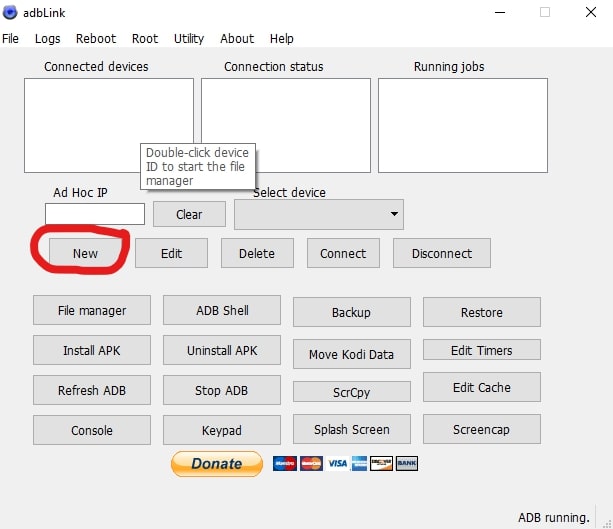
- A new dialog window will appear, enter the IP address in the address section and, use your device’s name as a description, then click on save.
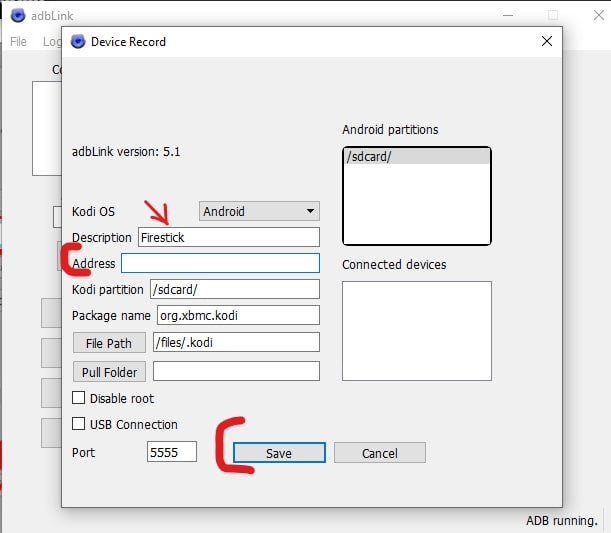
- Now click the Select device drop-down, choose the device you want to connect, and then hit the connect button.
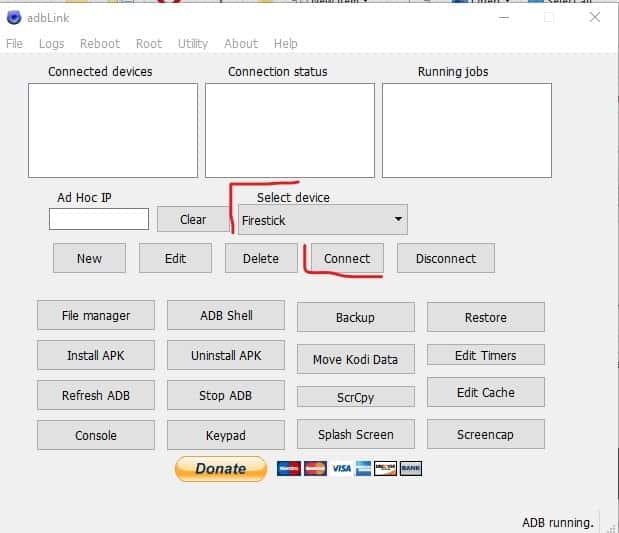
- Next, download the APK file of the latest version of the app you want to update.
- Now, click on Install Apk, then select the apk file on your PC.
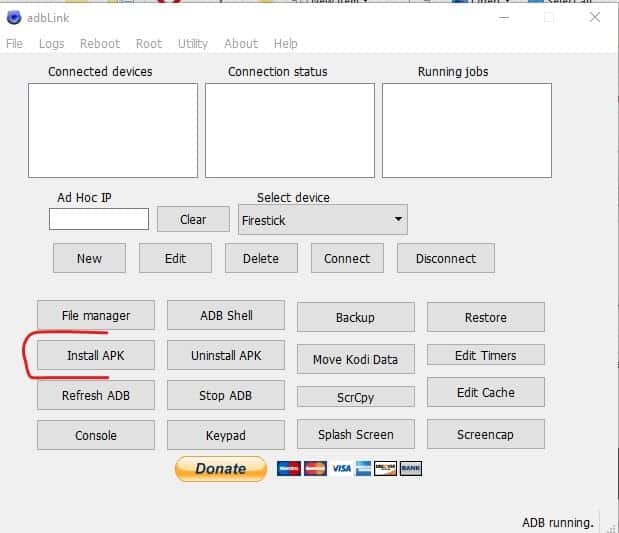
- A popup will appear to confirm the installation, Select Yes.
Now the app will be updated on your Firestick remotely. Adblink requires several steps, but you can use the Downloader app.
Wrapping Up
If you are concerned about your device’s functionality and security, you should not take updating apps lightly. We’ve covered different methods you can use to update apps on firestick in 2023. If you have a question or suggestions, kindly use the comment section.
