If you’re an Amazon Firestick user, chances are you probably wondering what’s the best live TV apps on Amazon FireStick. Then this article is just for you.
The outstanding entertainment experience provided by FireStick is a result of its apps. These FireStick apps provide everything at the touch of a button, from offering the very best of movies to the newest TV episodes and live TV.
Firestick has raised the bar for entertainment. Your favorite channels, films, sporting events, and television shows are conveniently within your reach. It has a library of numerous apps, leaving you unsure which ones to install. In this article, we will highlight the best live TV apps for amazon Firestick.
The best part is these apps are compatible with all Firestick devices, including FireStick 4K, Fire TV Cube, FireStick 4K Max, and FireStick Lite.
Best Live TV Apps for Amazon Fire Stick in 2023
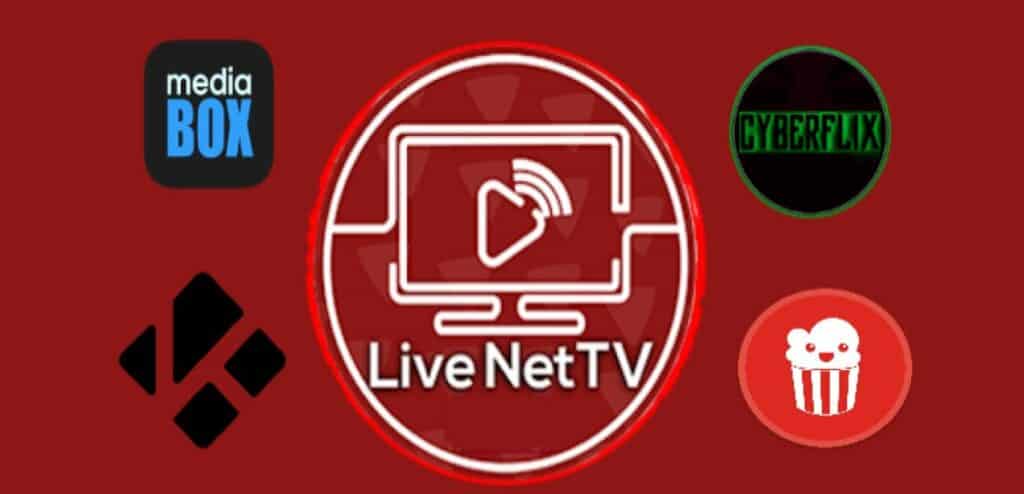
There are several LiveTV Apps for Firestick devices. Each app has its use case. I.e., if you are looking for HD movies, Popcorn time is your best choice. But if you are looking for where to get the latest sports update, especially 2022 Fifa Worldcup news, then Live Net Tv is the best source.
Important: Before installing any of these apps, ensure you’ve installed a quality VPN on your firestick. Here are some of the best VPNs for Firestick and Fire TV. Also, check the cheapest Firestick VPNs if you are on a budget.
- Live Net TV – Best for watching TV channels around the world
- Rokkr App – Best media player and browser
- Cyberflix TV – Best for free movies and tv shows.
- Kodi – Best for watching and recording live TV, and several other useful features.
- Ola TV – Best for live streaming thousands of television channels completely free.
- Popcorn Time – Best for watching HD Movies, TV Series, and shows
- Mediabox HD
How to install Downloader on Firestick
To install third-party apps on firestick from an external source. You have to have an app called “Downloader” readily installed. You can install Downloader on Firestick/Firetv by following the guide below.
- Click on the “Find or search icon” on the Firestick home screen.
- Then click on the search box. Use the virtual keyboard to the name of the app you want to search. In this case, type “Downloader” by selecting each letter. You can also press and hold the microphone icon to use voice commands.
- In the search result under the apps and games section, select “Downloader or get”
The purpose of the downloader app is to install third-party apps on Firestick. But first, you have to enable unknown source installation.
- Press and hold the home button on the remote to return to the home menu.
- Select settings, then click on “My fire tv.”
- On the next menu, select “Developer options.”
- In the Developer Options menu, turn on “Apps From Unknown Sources.”
You’ve successfully turned on the unknown source installation on your Firestick. You can now proceed to Install third-party applications on your device without issue. Now check out the best apps for firestick and how to install them.
Live Net TV

Live NetTV allows you to watch many of your preferred satellite channels for free. This software is one of the finest for watching live TV because it has a comprehensive list of US, UK, and international channels and a FireStick-friendly UI.
The TV stations can be streamed in various genres, such as Sports, Entertainment, TV Shows, Movies, Lifestyle, Kids, and more. In addition, the app now includes a section for streaming movies and TV episodes. Unfortunately, there isn’t much content available in the on-demand section, but it should grow eventually.
How to install Live net TV on Firestick
- Find the Downloader on the Firestick home screen and open it.
- Click on the URL box, type livenettv.bz on the on-screen keyboard, and hit go.
- The Downloader will then open the Livenet TV App download page. Click on Download for Amazon Fire TV on the page.
- The Livenet Tv app will automatically start downloading. When it is done downloading, a new screen will come up where you can see the install button.
- Select install. Within a few seconds, the app will be installed successfully.
After installation, you can select “open” to start using the app immediately. But select done if you want to delete the Live net tv Apk file after installation. This will take you back to the downloader page then you can choose to delete the apk file from the prompt.
Rokkr App
One of the top live television applications for the Amazon Fire Stick ever since its release is Rokkr. It’s an app that lets you stream live TV across infinite stations. You can download Rokkr on your Android device in addition to the Amazon Fire Stick, and it offers a premium service for $19.71 per year.
The best app for the Amazon Fire Stick is Rokkr, which has a ton of channels, high-quality streaming, and consistently quick servers.
How to Install Rokkr App on Firestick using Downloader
- Find the Downloader on the Firestick home screen and open it.
- Click on the URL box, type http://www.rokkr.net/ on the on-screen keyboard, and hit go.
- The Downloader will then open the Rokkr App download page. Click on the download button on the page.
- On the next page, select “Get it on Android.”
Good job, by following the above steps carefully, you’ve successfully installed Rokkr on your FireStick using the APK file. You can then choose to delete the apk file after successful installation.
Cyberflix TV

CyberFlix TV is a free Android app that can be sideloaded on your Firestick with little effort. The app has gained notoriety for its vast library of HD movies and television series. For on-the-go movie streaming, you may also utilize it with Android smartphones. For buffer-free viewing, you may also download the content.
CyberFlix remains one of Amazon Fire Stick’s most excellent live TV apps. It has over 100 live channels and, in contrast to many of its rivals, offers a wide variety of sports. It provides coverage of most foreign soccer leagues and the four major North American leagues of MLB, NBA, NFL, and NHL (FIFA is notably absent).
How to install Cyberflix on Firestick using Downloader
- Find the Downloader on the Firestick home screen and open it.
- Click on the URL box, type enttechub.com/cf on the on-screen keyboard, and hit go.
- The Downloader will then open the Cyberflix download page. Click on the download button on the page.
- The Cyberflix app will start downloading automatically. Wait for the app to complete downloading; this might take a few seconds.
- The Downloader will initiate an installation process when the Cyberflix Apk file is fully downloaded.
- Click on Install. In less than a minute, the app installation will be complete.
After successful installation, you will be prompted to select either Done or Open. Select Done to return to the downloader page. Now, follow the on-screen prompts to delete the Cyberflix apk file.
Kodi
Kodi is another app topping our list of best Firestick Live TV apps for watching TV shows and sports. Finally, there is a way to install this multimedia center that allows you access to worldwide movies, TV shows, and programs, even though it cannot be installed from the Amazon App Store. Everyone will be available to you once you have a few add-ons. You won’t need to continue paying for paid streaming services like HBO, Fox, Hulu, Netflix, Amazon Prime Video, and many more because of Kodi. For watching movies, TV series, and free videos, Kodi is a necessity.
How to install Kodi on Firestick using Downloader
Ola TV
OLA TV would likely be one of your top alternatives if you cut the cord and enjoy watching TV channels on FireStick. A sizable number of English-language satellite channels from the United States, United Kingdom, and Canada are available through this app.
For a given country, there might be several categories. Ola TV transmits channels from many servers, which explains why. Select the channel you want to watch and a category.
The interface of Ola TV has been updated, and it is now entirely compatible with remote navigation. If you enjoy streaming live TV, Ola TV is one FireStick app that you must have. Follow the steps below to install Ola TV App on Firestick.
- Find the Downloader on the Firestick home screen and open it.
- Click on the URL box, type enttechub.com/olatv on the on-screen keyboard, and hit go.
- The Downloader will then open the Ola tv download page. Click on the download button on the page.
- The Ola Tv app will start downloading automatically. Wait for the app to complete downloading; this might take a few seconds.
- The Downloader will initiate an installation process when the Ola Tv Apk file is fully downloaded.
- Click on Install. In less than a minute, the app installation will be complete.
Popcorn time

Popcorn Time is a multi-platform, open-source BitTorrent client with a built-in media player. The app offers a pirate-based substitute for pay-per-view video streaming services like Netflix. Popcorn Time streams videos listed by various torrent websites using sequential downloading, and third-party trackers can also be manually added. Depending on the jurisdiction, the software may or may not be legal.
Following its launch, Popcorn Time garnered favorable media coverage, with some critics comparing the program to Netflix for its use. However, due to pressure from the Motion Picture Association of America, the program’s original creators unexpectedly removed it on March 14, 2014, following this spike in popularity (MPAA). Since then, various other development teams, including Time4Popcorn and the Butter Project, have forked the program multiple times to maintain it and add new features.
Follow the guide below to install Popcorn time on Firestick:
- Find the Downloader on the Firestick home screen and open it.
- Click on the URL box, type enttechub.com/pct on the on-screen keyboard, and hit go.
- The Downloader will then open the Popcorn Time download page. Click on the download button on the page.
- The Popcorn Time app will start downloading automatically. Wait for the app to complete downloading; this might take a few seconds.
- The Downloader will initiate an installation process when the Popcorn Time Apk file is fully downloaded.
- Click on Install. In less than a minute, the app installation will be complete.
Mediabox HD

You can stream your favorite movies, TV episodes, and live sports events on the Amazon Fire Stick and other devices like Android and iOS with Mediabox HD.
Check out Mediabox HD if you have an Amazon fire stick and are seeking an excellent live TV app. On iOS devices, Mediabox HD charges $11.99 annually. You can watch many free channels on Amazon Fire Stick using this software. It’s one of the most excellent options available and provides free material you may stream.
- Find the Downloader on the Firestick home screen and open it.
- Click on the URL box, type enttechub.com/mhd on the on-screen keyboard, and hit go.
- The Downloader will then open the Mediabox HD download page. Click on the download button on the page.
- The Mediabox HD app will start downloading automatically. Wait for the app to complete downloading; this might take a few seconds.
- The Downloader will initiate an installation process when the Mediabox HD Apk file is fully downloaded.
- Click on Install. In less than a minute, the app installation will be complete.
Conclusion
One of the only uses for the Amazon Fire Stick is to watch live television. You can use any of the top live tv apps for Amazon Fire Stick, while you are not restricted to the ones that come with it.